I’ve been using an email and file-storage service called Fastmail.fm for about the last three years. I like it because it’s cheap (about $50/year), has lots of storage (10GB), and other perks like photo albums and web hosting on custom domains. They also have great spam filters, and they’re almost never down.
I prefer it over Hotmail (a.k.a. Live Mail) because its web UI is lean and fast, and it has IMAP access so I can access my mail easily on my PC or mobile device (iPhone at the moment). I also prefer it over Gmail since I don’t really like the way Gmail handles folders/categories, plus at the time I set it up, Gmail didn’t offer IMAP access, though they do now. Of course since Google released Google Buzz, there are new reasons not to like Gmail.
I still have a Gmail account, but I use Fastmail to both read and send email for my Gmail address. It’s easy to set this up in Fastmail and Gmail — all you need is a Fastmail personality, and to forward all your Gmail to your Fastmail address. Here’s how to set this up:
Configuring a Gmail personality in Fastmail:
- Click on Options at the top of the page
- Click Personalities (near the bottom of the first column)
- Click the Create New Personality button
- Enter your Gmail address under email address, and whatever you want to under display name and name
- Click the Save Personality button
Now you can send email using Fastmail, but “from” your gmail address.
Note: This does not save outgoing mail back to Gmail when sent from Fastmail. If you want that, then BCC your Gmail account when sending from Fastmail. (You can do that automatically if you want, by adding your Gmail address to the BCC addresses field on your gmail personality in Fastmail.)
Forwarding Gmail to Fastmail:
The other part is to set up forwarding incoming mail from Gmail to your Fastmail account:
- Log into Gmail
- Click Options at the top of the page
- Click the Forwarding and POP/IMAP tab
- Click the radio button in the top section to “Forward a copy of incoming mail to” and enter your Fastmail email address. You probably want to “keep Gmail’s copy in the inbox”
- Scroll to the bottom and click “Save Changes”
Now you can read all of your Gmail on the Fastmail site. Gmail’s spam filters are still active for mail coming from Gmail — they run before forwarding. Plus you get a second layer of spam filtering from Fastmail too.
PS: Can we please someday get IMAP access to Hotmail? Thanks!
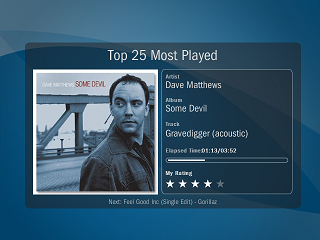

Leave a Comment